When printing multiple-page documents, you may have come across the option to “collate” in your print settings.
But what does collate actually mean? What benefits does it provide? Why does it even exist? What are the most common examples of collating in the workplace?
More importantly, what if you don’t want to collate? How do you disable and enable collating in print settings?
What is collating?
Collating arranges printed documents in a specific order, assembling each set of pages in the correct sequence, rather than printing each page in a stack. Essentially, it prints multiple copies of documents in their sequential order, rather than mass printing page by page.
Say you’re printing 10 copies of a 20-page document. Without collating, the printer will print the first page 10 times, then the second page 10 times, etcetera, until you have 20 stacks of 10 pages to arrange in the correct order.
With collating, the printer prints Copy 1 in order from pages 1 to 20, then Copy 2 from pages 1 to 20. So you can grab all 10 copies of your document in sequential order.
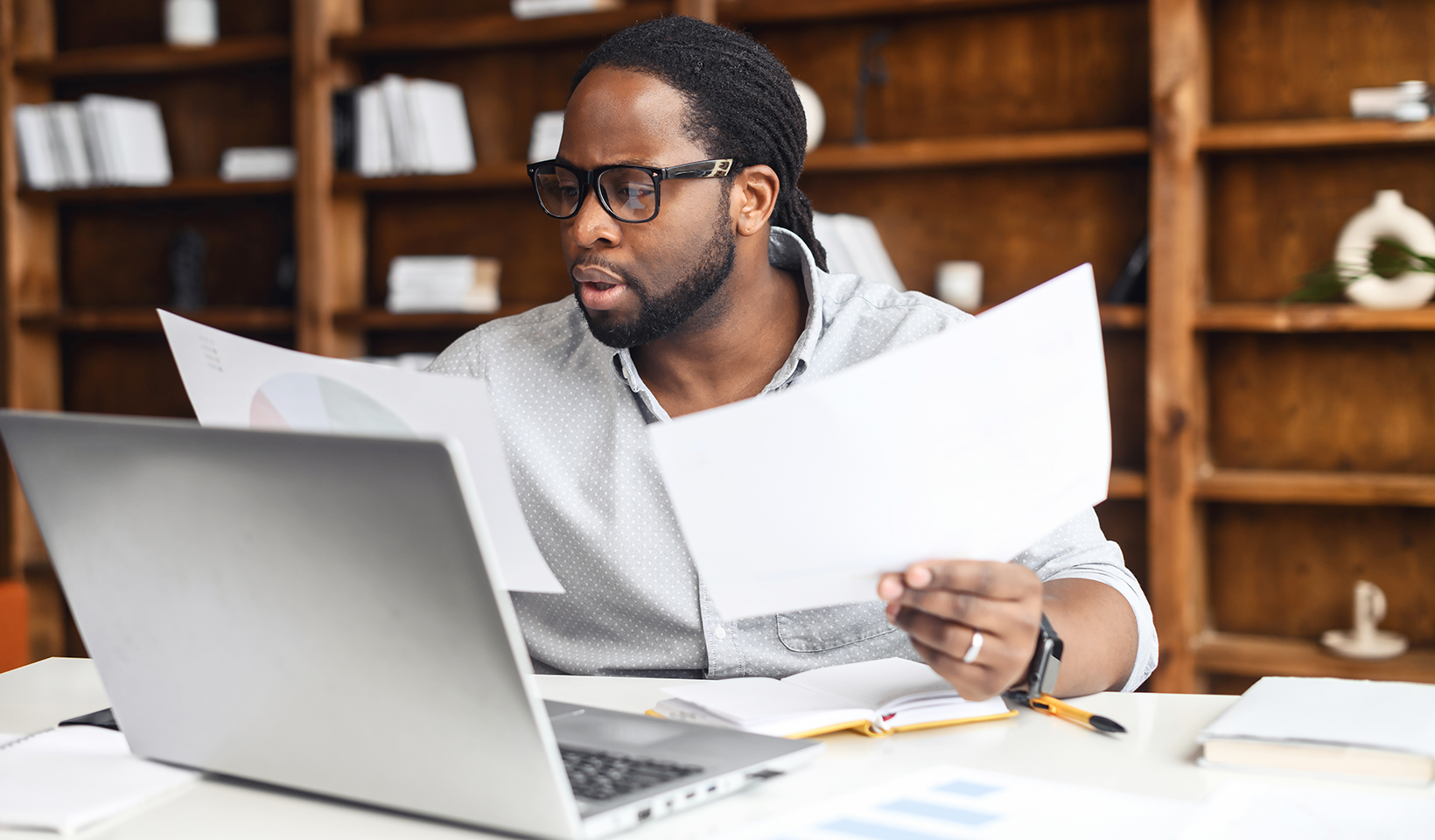
The benefits of collating for printing
The bread and butter of collating is printing multiple copies of multiple-page documents. Once upon a time, before printing software, you did have to manually collate. But we no longer live in the dark ages, so today we collate mainly for 3 reasons.
- Time-saving: No manual page sorting. This improves business workflows and saves valuable time, especially when printing large multiple-page documents.
- Convenience: There’s no extra work. Documents are ready to use immediately after printing because they’re already organized in correct order.
- Accuracy: Reduced the risk of misplacing or mixing up pages. You don’t need to double-check pages are in the right order.
Common use cases for collating
Collating sounds pretty obvious when you explain it. Why wouldn’t you want your pages to print in sequential order? Here are some of the most often-seen examples where collating provides value in the workplace.
- a) Print Reports: maintains the correct order of pages for easy reference and comprehension.
- b) Presentations: ensures each set of slides is arranged in the intended order for seamless delivery and effective communication.
- c) Manuals, Instructions, and Guides: delivers a logical sequence of pages crucial for understanding and following procedures.
- d) Invoices, Statements, and Billing Documents: ensures customer information is printed in a coherent and organized manner.

How do you collate?
Collating, for some reason, is optional. So when pressing print, check to see collating has been selected in the options menu. You’ll find the “Collate” option under print settings either within the application or software you’re using or in the printer control panel.
How to enabling or disable collating
Enabling or disabling collation depends on your client’s operating system and your printer software. But generally speaking, access the print settings or print dialogue box, find the collate option, and toggle it on or off. Check your printer’s user manual or website or, you know, Google’s your friend, for more specific instructions.
Why do we collate printing?
Collated print jobs save time, and provide convenience and accuracy. It’s a life-saver for organizing multi-page documents like reports, presentations, manuals, and invoices. But it is optional. So if you don’t want to collate, just toggle it off. If collating is paramount, make sure it’s turned on in print settings.

